How to delete the Windows.old folder after installation of Windows
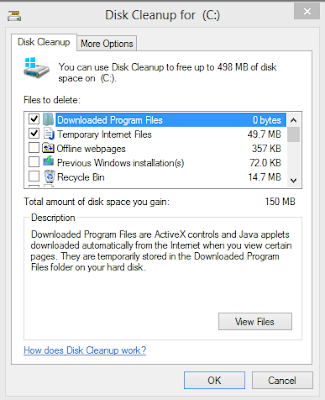 How to delete the Windows.old folder
How to delete the Windows.old folderafter installation of Windows::. If you are installing Windows on a hard
drive where Windows is already installed,
and installing includes upgrading to
Windows 8, you may end up with a
Windows.old folder
have installed the new Windows version on. This is basically the Windows folder of
the old installation which can be large in
size.
The Windows.old folder can easily be larger
than 10 Gigabytes, and since it is usually
not needed anymore, it makes sense to
delete the folder and all of its contents to
free up space.
>>Delete the Windows.old folder using the
Disk Cleanup tool
>>Press Windows-R to bring up the run box
>>Enter cleanmgr and hit Enter, This loads
the Disk Cleanup tool
>>Locate and click on the Clean up system files button and accept the UAC prompt if it
is displayed on the system
>>Check the Previous Windows installation
(s) option to include all Windows.old
folders in the cleanup and click on ok
afterwards. The Disk Cleanup tool will then go ahead
and delete all the folders and files that you
have selected. The Windows.old folder
should be gone after the cleanup.
Category: Basics, How to, Tips/Tricks, Trend Tipz, Update, Windows8












I am happy to see this helpful post.
ReplyDeleteImportant information removal scenario is generally a problem for the user.
However for the simplicity of users, experts have proposed an alternative for data loss challenges.
In case of deletion of data condition, an end user really should have a preliminary understanding of suitable personal information retrieval software.
outlook backup contacts